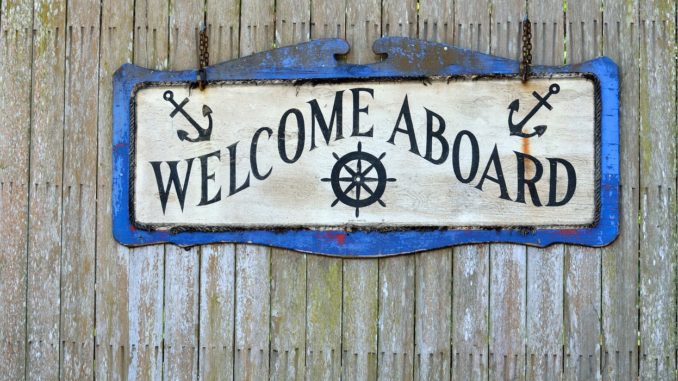
You can find the „100 Days of LotD“ mission statement [ here ].
With the distro of choice set up and all hardware confirmed to be working, it’s time to start looking for the apps I would require to fulfill my daily computing needs. I will try to use the Discover store as much as possible
The little things
While I am at it, I will also attend to some of the smaller things that may be specific to Linux or just part of the ’new PC‘ experience.
Tapping on the trackpad
This one has annoyed me every time I put Linux on a laptop but never enough to actually investigate and correct: The left mouse click by tapping the trackpad is disabled by default. Thanks to the excellent guidance found here I was able to rectify it with just three shell commands.
The process to persist the setting over the end of the session is slightly different but worked well nonetheless. Why KDE is missing a touchpad settings applet is beyond me, though.
Favourites, Panel, Task Manager… WTF???
I have yet to figure out what the difference is between „Add to Panel (Widget)“ and „Pin to task manager“:
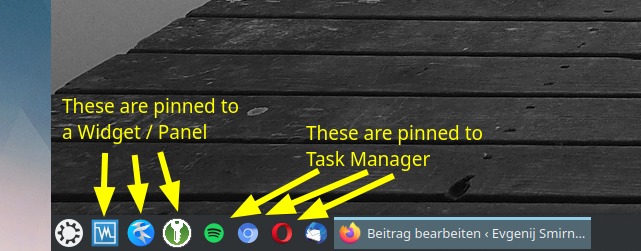
Task manager seems to produce smaller and crisper icons that get converted to task panels when you actually start the applications. Panel (Widget) icons stay where they are, are slightly larger and of lower quality. The next 97 days will have to show if there are more substantial differences 🙂
Surfin‘ the Web
First order of business on today’s personal desktop is, of course, web browsing. If nothing else, this blog wants to be written, and of course I appreciate all the help getting around my new OS I can get for free just by googling 🙂
The browser zoo
I like having multiple browsers at my disposal. KUbuntu came, like every other distro I tried, with Firefox preinstalled which has been my default browser on Windows for many years before Chrome and Edge Chromium started taking over that spot.
In the Discover store, Chromium was offered along with some browsers I don’t know so I went ahead and googled some. This list was very helpful, and I decided to add Opera as my third browser until Microsoft releases Edge Chromium for Linux (which is due any moment but not yet there at the time of writing).
The install procedure described in the post linked above worked, apart from some malformed entry in my sources.list which went away after deleting and re-adding the opera repo.
First impressions
While the default font on some pages feels unfamiliar, I tried every website I visit daily, and all of them worked without issue both in Firefox and Chromium. No surprises here.
Mail & Co.
‚Mail & Co‘ in my usage scenario consists of three components:
- Mail for my Microsoft Account. This is totally unimportant, nobody knows that address.
- Calendar for my Microsoft Account. This is very important because that’s the calendar that gets synchronised with my phone.
- Mail for various IMAP accounts. Well, this is ‚bread and butter‘ and has to just work. Like I said in the opening post, I switched to Outlook for those, in order to have mail and calendar in one place, but had used Thunderbird for years before that.
Since virtually every mail client out there speaks IMAP (or so I thought), let’s look at the Microsoft account first.
Outlook.com
A quick web search reveals the following options for using Outlook.com accounts:
- A Thunderbird/Lightning Plug-In that has been abandoned several Thunderbird versions ago (allegedly works up to 59)
- Thunderbird/Lightning with the maintained TBSync plug-in which uses OWL to connect.
- Tricking the desktop into believing it’s a GNOME and then using Evolution. I tried that once on a native GNOME desktop and, while mail synchronised without issue, I never got the calendar to work.
- Running Outlook in WINE. Nope, I am most definitely not going down that route.
- Using OWA in the browser – this is what I had done previously, before switching from Thunderbird to Outlook. If it were an isolated environment, I could totally live with it. The downside is though, I get calendar invites sent to my other e-mail addresses and would like the resulting appointment entries to appear in my synchronised calendar.
- Using MailSpring in case its O365 support extends to Outlook.com. There’s not much to find on their website regarding calendar, though.
- Running a DavMail Gateway with MailSpring – looks like an overkill and too nerdy, but doable.
- Using KDE’s own PIM utilities (KMail / Kontacts / KOrganizer) – in theory, those guys have O365 integration but the Akonadi resource used for that is all but abandoned and everybody who’s got it working (and posted that on the Net) did so by putting DavMail in between.
- Using Hiri which is not free but, like I said in the opening post, this is not a deal-breaker per se. The development of this app seems to have stopped, though, and the reviews in the Discover store are pretty terrible.
The MailSpring route looks promising so I will try that first. The app requires you to create an account with them (but they promise that the details of e-mail-accounts are never sent to them). Having done that, I am greeted with some interesting options:
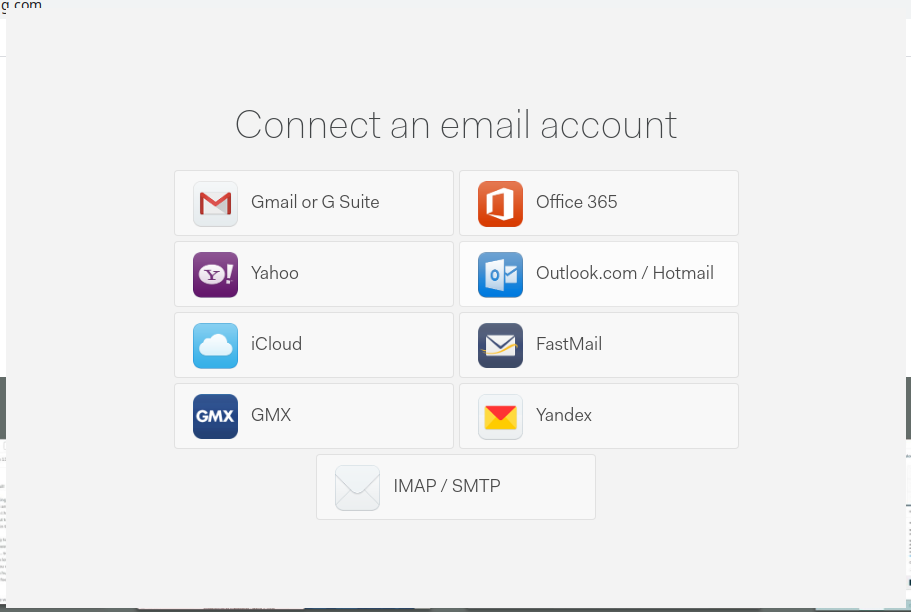
Whoa! Outlook.com connected flawlessly and pulled the few emails I have in the Inbox as a matter of seconds. Still, MailSpring definitely does not have a calendar on board so not an option for me.
Hiri works flawlessly but I am reluctant to shell out money for a product with this history. Still, this definitely is an interesting pricing model:
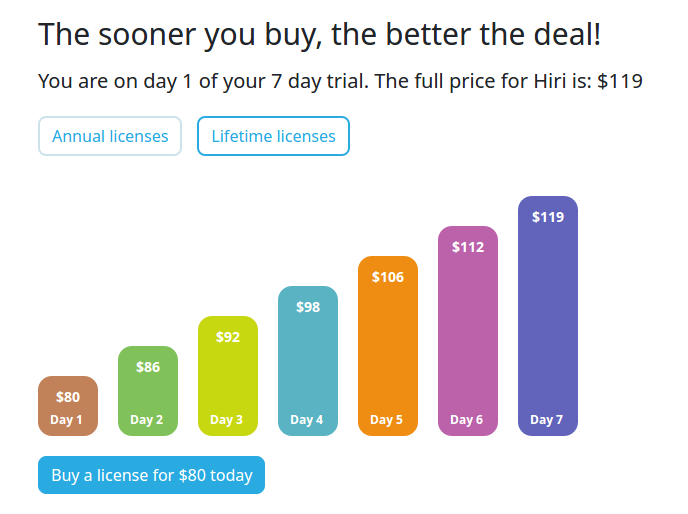
An attempt to add another account to Hiri discovered its weak spot for my usage scenario. This app supports Exchange and Office 365 exclusively, i.e. there is no way to add my IMAP accounts to it. So it would be $80 for exactly the same functionality I am able to get off the outlook.com website.
The next attempt was the native KOrganizer app that failed miserably at connecting to Outlook.com, although it did show a web pop-up that asked for password. But even if it did, the UI of those apps is so 1980s…
The Thunderbird + TBSync + Owl combo works. $10 per year is a reasonable price, and the first month is free. I am accustomed to using Thunderbird on Windows so will stick with that for the time being. It is, however, really disappointing that there doesn’t seem to be an email app for Linux that is on par with Outlook both in terms of integration and visual appearance.
Utilities
It is the small things that can shorten a long day in front of a computer. So I used the rest of today to try and find a decent replacement for the small things I use every day.
RDP
KDE Plasma comes with KRDC preinstalled. Since I only use RDP to connect to my Hyper-V hosts, it more than serves my needs. The start menu icon is way slicker than the actual user interface, though ;-).
Virtualisation
In a previous job, my work laptop ran Windows 7. Much as I would have loved to have Hyper-V at my fingertips, it was out of the question at that time. And since I hadn’t a personal laptop then, I resorted to what was possible, i.e. VirtualBox. Since there’s no Hyper-V to be had on Linux either, I went for what I knew and was not disappointed:
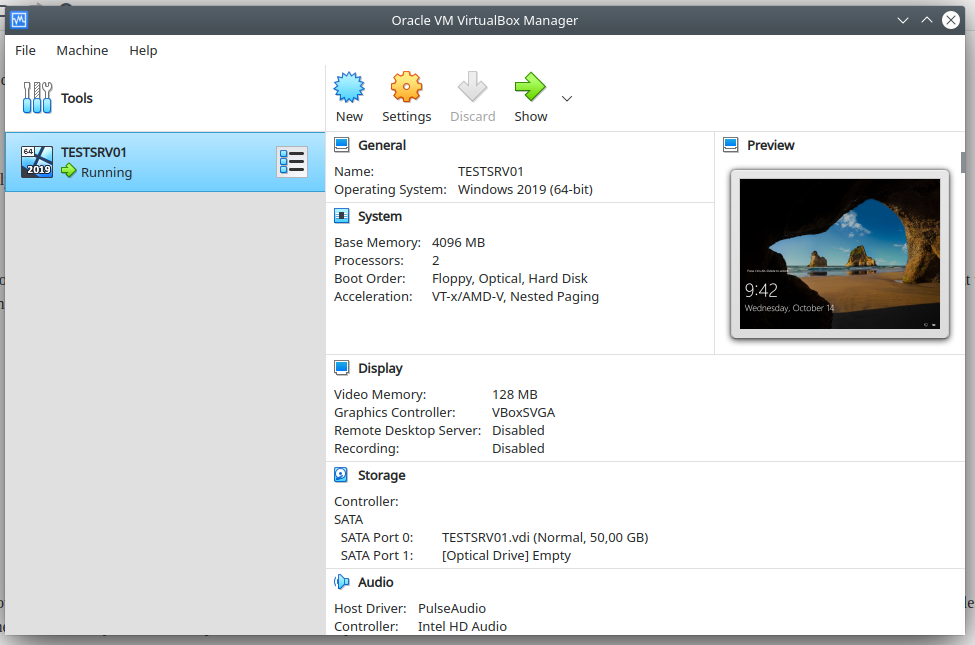
The familiar UI, ‚just works‘, a default NAT network with DHCP and a gateway is delivered out of the box.
OneDrive Sync
OneDrive is where my personal files live. While attending the Ignite 2018, I asked the team at the OneDrive booth whether there are plans to make a native Linux sync client. The answer was no back then, and apparently nothing has changed, much as ‚Microsoft <3 Linux‘ these days. So let’s see if we can scare up an alternative.
*THE* alternative these days seems to be the ‚onedrive‘ package. However, the official Ubuntu repos list an older version that is no longer able to authenticate against the Microsoft cloud. After following instructions for adding an untrusted repo found here it would install, successfully authorize and download all my files.
After that was finished, all that was needed was to register OneDrive as a service using instructions given here.
Password Manager
A quick search in the Discover store came back with KeePassXC. It opens my KDBX files and, after being edited and saved, they open with the current version of KeePass on Windows. And that would be the end of it, but… *every single* KeePass compatible password manager offered for my KUbuntu system is delivered as a ’snap‘. I really have to find time to read up on the technology.
But for today, it works and fulfills my expectations.
Screenshots
My ‚gold standard‘ for screenshots on Windows is GreenShot. The screenshot daemon + editor combo is easily the best thing available – free and open source, no less. I write tech blog posts, articles and presentations, and I never missed a feature here. So how easy will it be to replace that functionality?
KDE Plasma comes with Spectacle, which is decent enough as far as taking screenshots is concerned but lacks any editing capability. A quick search unearthed Flameshot which allows for frames, arrows, blur and text. The UI concept is unfamiliar but something I think I could get by with long-term. The only feature that is really missing compared to Greenshot is step numbering but I do not use it all that much.
The screenshots in this post were made by Flameshot.
Pictures
I think I mentioned it already: I suck at graphics but have to edit/crop/resize a picture every now and then. The search for Paint.NET alternatives uncovered Pinta which is almost identical to Paint.NET in appearance and handling. Hopefully in terms of stability and compatibility, too!
Music
The Spotify app from the discover store looks and feels identical to the app from Microsoft store. It accepts my login, shows my playlists, and plays my music. Happy days!
In the evening
What a day! I have certainly learned a lot. But the office applications and the dev stuff will have to wait for another day.
Title image: Paul Brennan from Pixabay
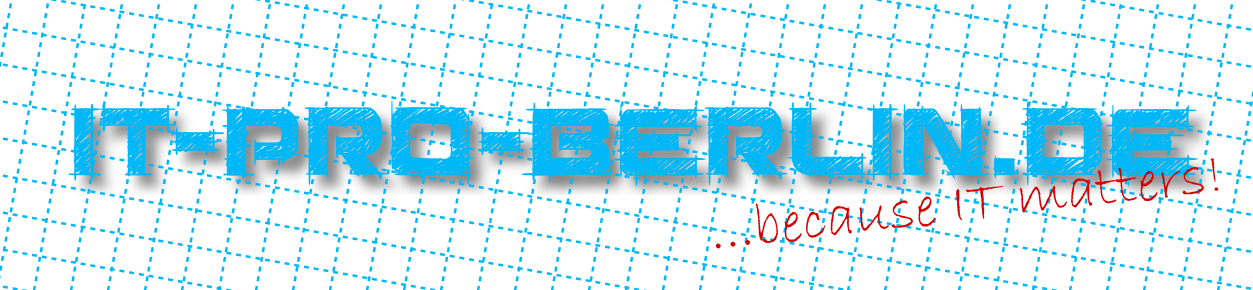
Antworten