
It’s that time of the year – again. Journalists who are out of topics to write about declare Linux’s victory on the desktop (here, here, or in this Video by Heise – you have inevitably seen many others as well if you follow any number of IT people on Twitter). The main argument being, in a nutshell, that WSL2 will eventually evolve to the new OS kernel while the ‚Userland‘ of Windows will adapt to that new kernel rendering the current Windows kernel obsolete.
What suprises me every time this discussion begins anew is the apparent consensus in the broader IT community that ideally there should be only one sort of OS kernel out there. There are, of course, different views as to which kernel technology is the most worthy of survival, but I have yet to hear a leading technologist declaring publicly that it’s perfectly OK to have Windows, Linux and UNIX and maybe a couple others – not competing for market shares but trying to serve specific needs in the best possible manner.
Not being a kernel developer in either world, I’m not going to jump in and join the debate. Whichever way it plays out, whichever architecture really wins in the end, if indeed one does – I’ll be having to support it, deploy it, secure it, optimise the performance of it, retrofit old applications to run on it, so why bother now. And trust me – whatever happens, it can’t be worse than transitioning deployment and security from XP to Win 7 through Vista, or transitioning the UX from Win 7 to Win 10 through 8.
The Mission
Having said all of the above, I do feel compelled to undertake a reality check on today’s Linux as a possible OS for my own very personal desktop. You are invited to follow me on this journey for 100 days. If
is correct, then Tuesday, January 19th, 2021 will be the last day of the experiment.
Depending on how it goes, I’m planning to do a series on ‚Linux as an enterprise desktop‘ after that, focusing mostly on things that need to be done on the back-end side of things to accomodate the new desktop OS and make the transition as smooth as can be for the end users – which is clearly not the same premise as is driving this endeavour. Which brings us to…
The Use Case
My plan is not to declare Linux unfit for duty simply because it cannot run Program X, Y or Z, nor to dive deeply enough into the likes of Wine in order to be able to use those programs no matter what OS is underneath. The question I’ll rather be trying to answer for the next 100 days is:
If my current desktop died and for some reason I couldn’t get a Windows machine within 100 days, would I survive as far as my personal computing needs are concerned, or would I have to adapt and change my routines or even abandon some of them altogether?
Nor do I expect to get everything I need for free. Not because I don’t like free, but ‚free‘ just isn’t the value proposition I am trying to validate here. So if there’s a modest price for a value that I require, I am prepared to pay that price. I have paid for Microsoft products, after all.
The daily chores
There is one thing I’d like to get out of the way right away: I do not game. As in, zero gaming time in the last three years. So, if you are contemplating replacing your primary gaming OS with Linux, my little experiment won’t help you make that decision. So, what do I do on my personal PC every day? Here’s a list:
- email. I have been using Thunderbird for personal email for years (portable edition on a USB stick so could use whatever Windows machine was at hand) but moved back to Outlook recently to be able to use the calendar of my outlook.com account which is synchronised to my phone. So, Microsoft account + 4 IMAP accounts.
- web browsers. Nothing fancy here, a mix of Firefox, Google Chrome and Edge Chromium.
- Teams. I wasn’t using Teams privately until I got awarded MVP but since then, it’s a necessity.
- OneDrive. I don’t use any of the fancy features, just store my personal files in there. But the offline use of some folders is very important.
- KeePass. It has been my password manager of choice for the last ten years.
- Word. I do have a template or two, but what I do for personal use is pretty basic.
- Excel. I need some spreadsheet ability but it doesn’t have to be Excel. No macros, pivot tables or other fancy stuff. That is for work.
- PowerPoint. This one I use heavily so need the ability to both open, edit and play old slides and create new ones.
- Visio. My personal usage of Visio has declined greatly over the last five years. But I have lots of diagrams arechived so need to be able to open them once in a while.
- OneNote. Not a heavy OneNote user, I do take notes sometime. And when I do, it has to work offline.
- paint.net I suck at editing pictures, and this little tool has been a godsend for simple tasks like remove background, resize, crop or add a line of text…
- Greenshot. This is important. I need similar functionality in both screen grabbing and quick annotation on a daily basis.
- git (not using any GUI here, just the regular CLI variety)
- editing PowerShell code – PowerShell ISE and VSCode
- editing text files – Notepad++. I am very happy with what’s in the box, never installed a plug-in that wasn’t there in the first place.
- listening to Spotify (app from the store)
- CERTUTIL.EXE to verify or display certificates
- CERTREQ.EXE to create an occasional CSR
- FileZilla and WinSCP for SCP and Secure FTP
- RDP (regular MSTSC.EXE) to access my lab machines
- VMRC (because the HTML console just isn’t good enough in my opinion) to access vSphere VMs
- local Windows VMs (usually just to quickly try stuff out, using built-in Hyper-V here)
- screen recording (I was using BB flashback until recently, then switched to CyberLink because it was part of the package)
- video editing. This item I will exclude from the experiment altogether, because a. I generally suck at video, b. I found the one program using which I suck at it slightly less, c. that program is not available under Linux, and finally, d. I totally could survive if I wasn’t able to edit video anymore.
What else is there?
Looking over my current personal desktop, I detect several further items:
- CDBurnerXP – I create LOTS of ISO files so this functionality is pretty important, while burning media isn’t.
- draw.io – has replaced Visio for lightweight diagramming, i.e. most of the personal use. For work, there is a work laptop.
- GARMIN Express & BaseCamp. I haven’t planned any heavy outdoor activities for the next 100 days so not important for the experiment.
- Polar FlowSync – I *think* this functionality is covered by the Polar app on my phone.
- MuseScore and Audacity – I wish I got to use the two more 🙁
- Lunacy – its awesomeness still waiting to be discovered by me…
Sometimes I record MP3s from a CD I own to put them on the SD card in my car. For that, I use Windows Media Player.
The user fitness
I will happily describe myself as a Linux noob – with the same 80% level of confidence that would place me as a Windows expert. There are lots of things that I do not yet know about Windows and conversely, I probably do know a fair amount about the workings of Linux. I’ve had CentOS 7 as a secondary OS on my laptop for several years, and I have done some server work on Linux as well.
However, for this experiment I will try to remain ‚just a user‘ – a person without many resources or needs, just wanting to get their correspondence done, reply to a forum thread, watch an occasional film on Prime, read an email and write a blog post about #100daysoflotd. I still expect to run into situations where I will be needing help so evaluating the quality of easily available community help is part of the plan.
The Environment
For this test, I’ll be using a spare laptop I have lying around. It’s an HP EliteBook 840 G3 featuring a Core i5 CPU, 8 GB of DDR3 RAM and an SSD, as well as a webcam, USB3 amd USB-C ports, a smart- but no SD card-reader. Not exactly one of the newest models, seeing as G7s are shipping since September, but something a home user, or even a small business, might have to use for another couple of years. On this PC, Windows 10 installs without any issues and, given access to the Internet, detects all the hardware components and installs the necessary drivers. So it’s fairly safe to say, a Windows user would not have to overcome any hardware compatibility issues in order to start using this machine.
At home, I have a mixed 2.4 GHz and 5 GHz WiFi and a Gigabit Ethernet switch sitting on my desk. Monitors, keyboard, mouse, a Logi C920 webcam and a SADES USB headset are connected to an iTec 4K USB-C/-A dock. This setup has served me extremely well and I’m not going to change it to accomodate an alternate desktop OS. All those components install automatically on Windows, given Internet access and time.
For an occasional hardcopy, I use the trusty old LaserJet Pro 276 MFP, connected over wired Ethernet.
I am sure I had my Jabra Elite 75t earbuds coupled to one of my laptops at some time so will test that as well, but I have mostly stuck to wired headsets when on my laptop.
When on the road, I usually stick to my own WiFi hotspots provided by either my work iPhone or my personal Android smartphone. But an odd café WiFi is not out of the question so will test that as well.
The Plan
I will start by choosing a distro from the current versions of most popular desktop Linuxes. I’ll test the install, hardware support, the overall look and feel of each. When I settle on one, I am going see how easy it is to find software packages to fulfill my humble needs (see above). Once this is done, I’ll start… well, just using it ievery day and blogging about it here.
Title picture by Pexels from Pixabay
Day 6: Teamin‘ up and a case of forgetfulness
Day 11: On the road again adn a case of missing tools
Day 19: More lab work and a missing click
Day 20: One minor annoyance solved
Day 23-26: Printed matter, and a first crash
Day 28-34: No breakthrough but many updates
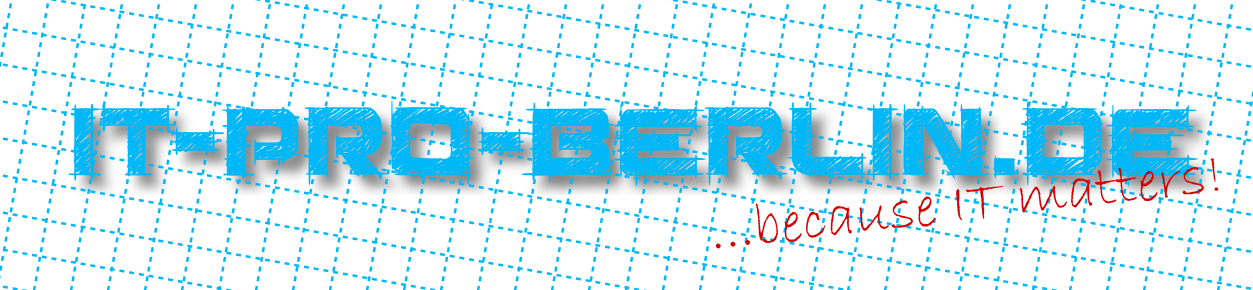
Antworten